# API open interface
# 1. Account system
In the case of networking, the initial machine will have an openId which will only change after binding if it is unbound by the administrator. Unbundling by the administrator will reset the watch system, making it equivalently new. The method of obtaining is as follows:
private static final String CONTENT_OPENID_TYPE = "content://com.xtc.provider/BaseDataProvider/openID/8";
context.getContentResolver().getType(Uri.parse(CONTENT_OPENID_TYPE));
The minimum supported versions are XTC Z2_V1.5.6、XTC Z3_V1.2.6、XTC Z5_V1.2.6、XTC Z6_V1.0.0、imoo Z5_1.1.1
# 2.Sharing function
# 2.1 Obtain sharing capability
Contact imoo personnel to apply for a shared AppKey.
Introduce jar package
# 2.2 Check if the version supports your requirements
If there are special requirements, you can check first and then share, otherwise you don't need to execute it. In the SDK, if the version is not supported, a Toast popup will appear by default, indicating that the current version does not support sharing to XX.
//Query whether to support sharing to chat
boolean isSupport = new ShareMessageManager(context).checkBaseVersion(Scene.TYPE_CHAT);
//Query whether to support sharing to friend circle
boolean isSupport = new ShareMessageManager(context).checkBaseVersion(Scene.TYPE_MOMENT);
# 2.3 Share specified content types
- Share text type
//Step 1: Create an object of XTCTextObject and set the text property to the text content to be shared
XTCTextObject xtcTextObject = new XTCTextObject();
xtcTextObject.setText("Sharing from test program");
//Step 2: Create an object of XTCShareMessage and set the property of shareObject to the object of xtcTextObject
XTCShareMessage xtcShareMessage = new XTCShareMessage();
xtcShareMessage.setShareObject(xtcTextObject);
//Step 3: Create an object of SendMessageToXTC.Request and set it
SendMessageToXTC.Request request = new SendMessageToXTC.Request();
request.setMessage(xtcShareMessage);
//Step 4: Create an object of ShareMessageManagr, call the method of sendRequestToXTC, and pass in the object of SendMessageToXTC.Request and AppKey
new ShareMessageManager(this).sendRequestToXTC(request, "appkey");
- Share image type
//Step 1: Create an object of XTCImageObject and set the property of bitmap to the image to share
XTCImageObject xtcImageObject = new XTCImageObject();
xtcImageObject.setBitmap(BitmapFactory.decodeResource(getResources(), R.mipmap.img_show));
//If the image is in a public directory, you can set the image path directly
xtcImageObject.setImagePath(“filePath”);
//Step 2: Create an object of XTCShareMessage and set the property of shareObject to the object of xtcTextObject
XTCShareMessage xtcShareMessage = new XTCShareMessage();
xtcShareMessage.setShareObject(xtcImageObject);
//Step 3: Create an object of SendMessageToXTC.Request and set the property of message to xtcShareMessage
SendMessageToXTC.Request request = new SendMessageToXTC.Request();
request.setMessage(xtcShareMessage);
//Step 4: Create an object of ShareMessageManagr, call the method of sendRequestToXTC, and pass in the object of SendMessageToXTC.Request and AppKey
new ShareMessageManager(this).sendRequestToXTC(request, "appKey");
- Share program type (graphic and textual types)
//Step 1: Create an object of XTCAppExtendObject
XTCAppExtendObject xtcAppExtendObject = new XTCAppExtendObject();
//Set the start page for click-to-share content
xtcAppExtendObject.setStartActivity(MainActivity.class.getName());
//Set the shared extension information so that clicking on shared content will bring the extension information to the jump page
xtcAppExtendObject.setExtInfo("ExtendInfo");
//Step 2: Create an object of XTCShareMessage and set the property of shareObject to the object of xtcTextObject.
XTCShareMessage xtcShareMessage = new XTCShareMessage();
xtcShareMessage.setShareObject(xtcAppExtendObject);
//Set picture
xtcShareMessage.setThumbImage(BitmapFactory.decodeResource(getResources(), R.mipmap.img_app));
//Set text
xtcShareMessage.setDescription("This is graphic textual sharing information.
");
//Step 3: Create an object of SendMessageToXTC.Request and set the property of message to xtcShareMessage
SendMessageToXTC.Request request = new SendMessageToXTC.Request();
request.setMessage(xtcShareMessage);
//Step 4: Create an object of ShareMessageManagr, call the method of sendRequestToXTC, and pass in the object of SendMessageToXTC.Request and AppKey
new ShareMessageManager(this).sendRequestToXTC(request, "appKey");
# 2.4 Share callback
//Step 1: Implement the interface of IResponseCallback
public class MainActivity extends Activity implements IResponseCallback{...}
//Step 2: Handle callbacks in the methods of onCreate and onNewIntent
private IXTCCallback xtcCallback;
protected void onCreate(Bundle savedInstanceState) {
super.onCreate(savedInstanceState);
setContentView(R.layout.activity_main);
//Handling callbacks
xtcCallback = new XTCCallbackImpl();
xtcCallback.handleIntent(getIntent(), this);
}
protected void onNewIntent(Intent intent) {
super.onNewIntent(intent);
setIntent(intent);
//Handling callbacks
xtcCallback.handleIntent(intent, this);
}
//Step 3: implement the methods of onResp and onReq
public void onResp(boolean isSuccess, BaseResponse response) {
//to-do
}
public void onReq(ShowMessageFromXTC.Request request) {
//to-do
}
- onResp method
This method is a callback for sharing result information after being used to click share.
| Field | Description |
|---|---|
| isSuccess | Determining whether sharing was successful |
| response.getCode() | Callback status code, which can be determined by BaseResponse.Code |
| response.getErrorDesc() | Description of status code |
| response.getConversationId() | The shared session ID of the friend circle is -1, which is returned after the session ID of the chat has been encrypted |
| response.getTransaction() | Unique logo sharing |
- onReq method
This method is a callback which can jump to the specified page after being used to click on the shared program information in the chat or friend circle.
| Field | Description |
|---|---|
| request.getExtInfo() | The extInfo attribute of the XTCAppExtendObject object setting |
| request.getScene() | The shared scene, scene.getType() determines the scene type: Scene.TYPE_CHAT is chat and Scene.TYPE_MOMENT is friend circle. |
| request.getTransaction() | Unique logo sharing |
# 2.5 Sharing in specific channels
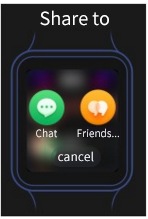
In addition to jumping to a channel selection page (see figure above), after the above click share, it can also jump to the channel selection page and share directly to the specified channel. The detailed method is as follows:
- Share to chat
//Step 1: Create a scene
Chat chat = new Chat();
//If the session is not allowed to be displayed, set the default status as friends and friend groups
chat.setFriendType(Chat.FRIEND|Chat.FRIEND_GROUP);
//For friends who need to be filtered, pass in the list of coveragesId (conversitionId comes from the onReq method)
chat.setFilterConversationList(filterConversationList);
//Filter machine-type
chat.setFilterModeList(filterModeList)
//Clicking filtered-friends requires the text content of Toast
chat.setFilterTip(context.getString(R.string.share_error_limit));
//Step 2: Set the scene into the object of SendMessageToXTC.Request
SendMessageToXTC.Request request = new SendMessageToXTC.Request();
request.setScene(chat);
- Share to friend circle
//Step 1: Create a scene
Moment moment = new Moment();
//Step 2: Set the scene to the object of SendMessageToXTC.Request
SendMessageToXTC.Request request = new SendMessageToXTC.Request();
request.setScene(moment );
# 2.6 Precautions
- For a new ShareMessageManager (context), the context must be an activity.
- Try to use the 8-bit icon for the application icon, or else the compressed icon will be too large and take up excessive server resources.
# 2.7 To-be supported Features
Photography by camera, acquisition of album
Push
Step
Locate
Video recording
Carrying out activities to consume points